PDF document¶
What is a PDF document¶
It is a PDF file upload form in the template. Also it can be left empty in template to be uploaded later by the participants of envelope processing flow. It can be signed with QES/PAdES or simple electronic signatures by envelope processing flow participants. If such document was uploaded on template level or sent via quick-send, dynamic fields can be imported from original PDF file or added manually.
Note
Please note that maximum amount of PDF and external documents together per envelope is limited to 50 by default system configuration.
How to add a PDF document to template¶
Click on the “Add new document” button on the left side (menu with it can be collapsed depending on your monitor resolution, just expand it by clicking “Documents” icon)
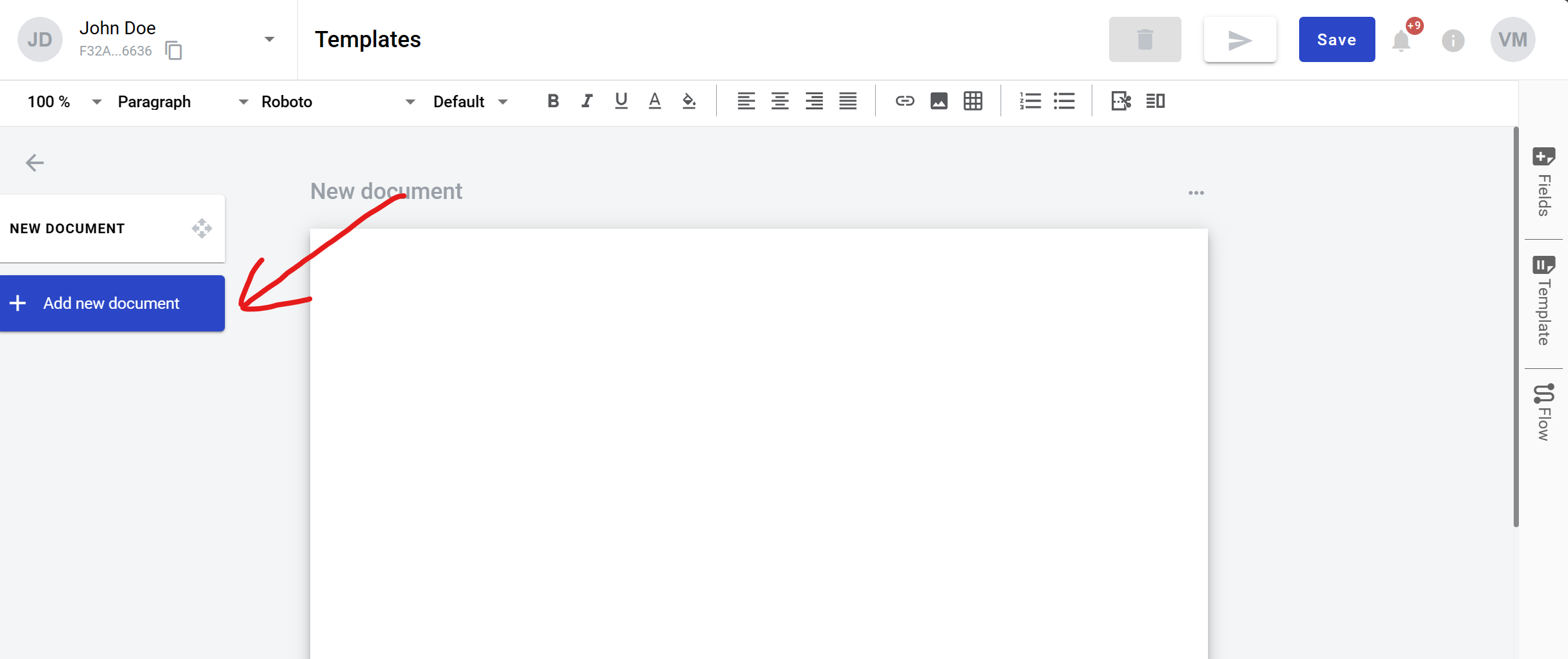
Click on “PDF document” button. After this file explorer will open for you to select PDF file
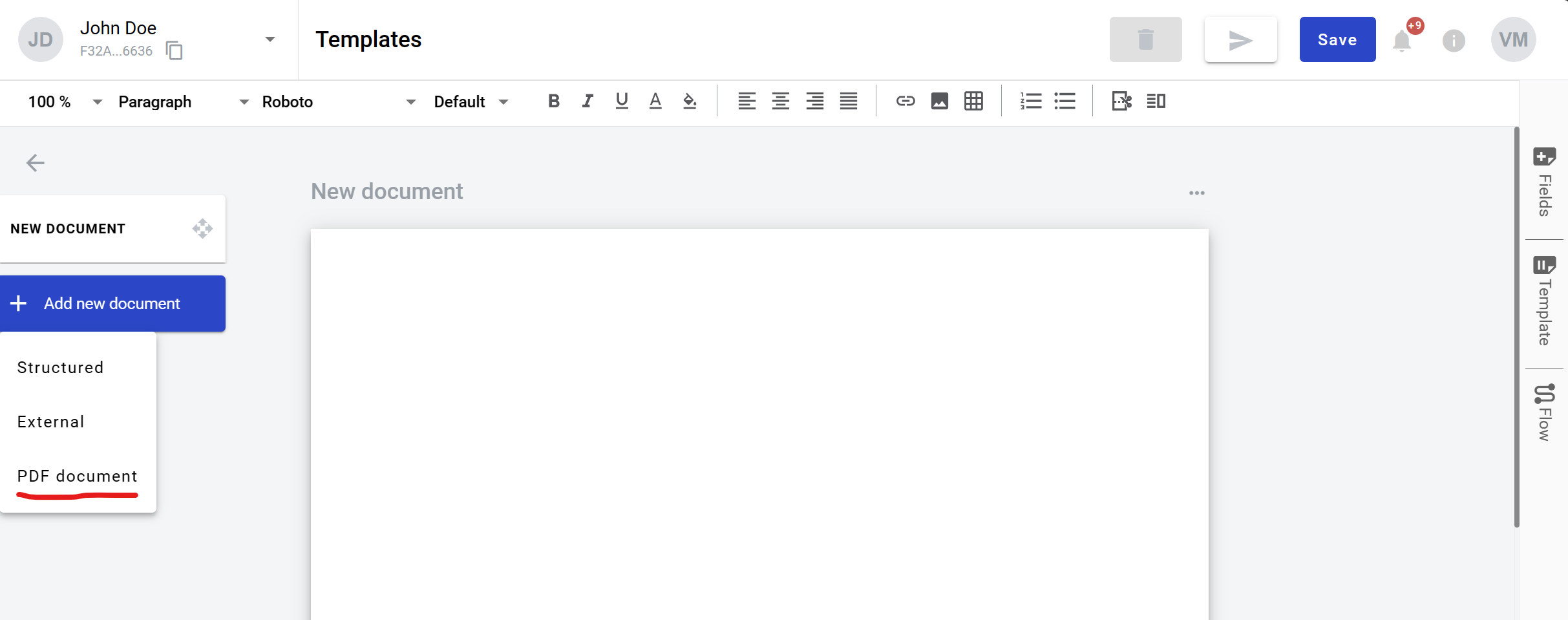
You can select a file and it will be uploaded or you can close file explorer and document will be left empty for envelope processing participants to upload (assigned to Sender by default)
In the template editor you can edit document properties, such as role and optionality (only if no file was uploaded)
You also can add QES/PAdES and Signature fields to such document
How to clone a PDF document¶
Click “More” button in the right upper corner of the document
Click “Clone” button in the menu
How to delete a PDF document¶
Click “More” button in the right upper corner of the document
Click “Delete” button in the menu
PDF fields import¶
Embedded PDF fields can be converted to WhiteDoc dynamic fields. Please see conversion map below:
Text => Text field
Date => Text field
Checkbox => Checkbox field
Radio button => Choice field
Dropdown menu => Menu field
Listbox => Menu field
Signature => PAdES field (only if such field type is enabled by system administrator, otherwise it will be ignored)
Picture => currently is not supported, fields will be ignored
Barcode => currently is not supported, fields will be ignored
Note
All imported fields except Choice inherit theirs optional/required attribute status from original PDF file.
Depending on PDF file contents and encryption there are several upload options (only applicable options will be available for each file):
If file is encrypted, encryption and can be preserved. In this case existing fields will be converted to WhiteDoc fields, but only new QES fields will be available for creation in such document
Existing data and signatures can be preserved. In this case only QES and PAdES fields will be available for creation in such document
All fields can be converted to WhiteDoc fields without preserving of encryption. In this case any new fields can also be added to the document. Please note that new role will be created for every PAdES signature if there are any
Document can be kept in “as is” state. In this case all existing fields will be disabled and not converted in WhiteDoc format. New fields can be added to the
All existing fields and signatures can be removed from the document. In this case any new fields can be added to the document